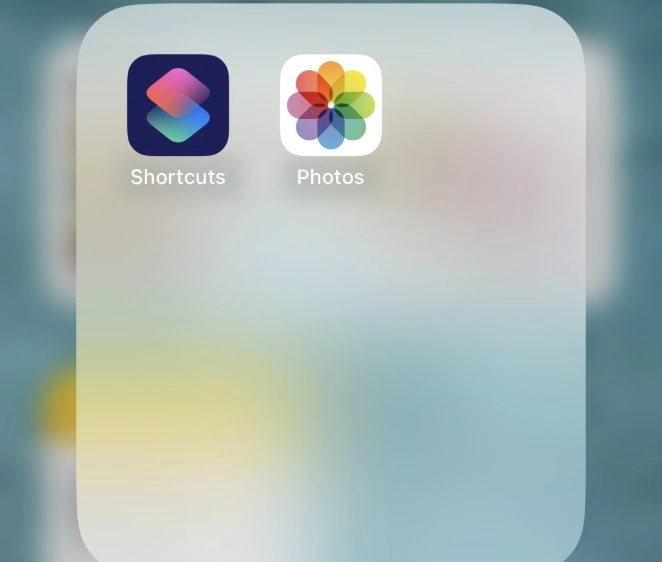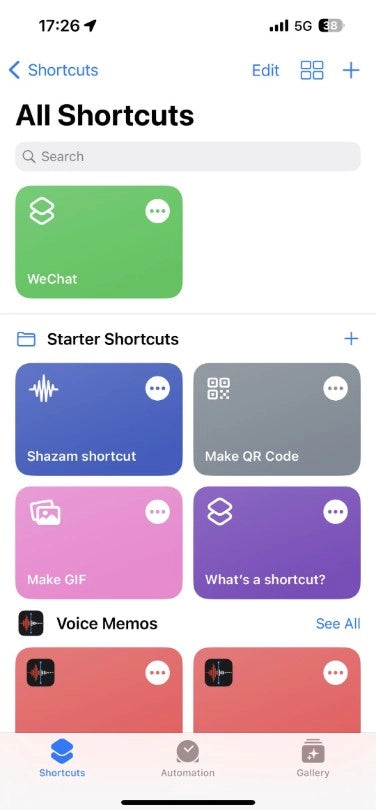Open the Shortcuts app.
Tap on Automation > Tap + and Create Personal Automation > NFC.
Tap on Scan; then hold your phone over the MagEZ Grip 2, it can be named to your needs.
Set the App/Action you prefer.
Perform the actions by simply holding your iPhone close to the grip.
Open the Shortcuts app on your iPhone.
Create Automation by NFC.
Tap on Automation > Tap + and
Create Personal Automation >
NFC.
Scan the Tag.
Select one color (blue/white/orange); tap Scan;
then hold your phone over the car mount to add an NFC tag.
Set the App/Action you prefer.
*Car Mount Pro 2 has 3 settings, allowing users to configure three different apps/actions. When switched to different settings, it will launch pre-set apps/actions accordingly.
Perform the actions by simply holding your iPhone close to the car mount.
For Android 13, Tap Settings to visit Modes and Routines; Then create a new Routine.
Tag and Set your NFC.
Car Mount Pro 2 has three settings, allowing users to configure three different apps/actions. When switched to different settings, it will launch pre-set apps/actions accordingly. We recommend you name the tag by its color.
Choose your preferred App or Action to Save and name the Routine.
Perform the actions by simply holding your Samsung phone close to the car mount.
We're happy to assist you whenever you need us.

For general inquiries and support, please click here to submit a support request.

US office at (877) 886 6888
Hong Kong office at (852) 3619 7182.
Join our Facebook to discuss any questions with Pitaka users.