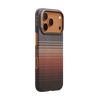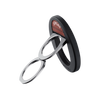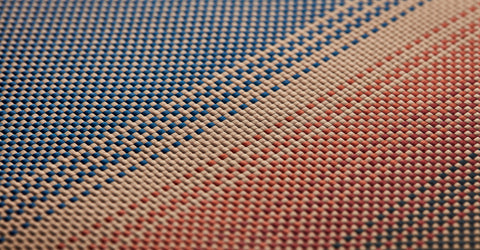Earlier this year, Apple announced the newest version of the iPad Pro. With it came several new features, such as LiDAR and Pro Cameras, but the new iPad Pro Magic Keyboard overshadowed many of these features. The keyboard features a floating hinge and a minimalist frame that looks great on camera and at the Apple store. But is it really "magic"?
In this article, we'll cover the good and bad of the latest iPad Pro accessory and offer some alternatives for those who want a little more bang for their buck.
How to get the most out of the Apple Magic Keyboard
Starting at $299 (and going up to $349), the Magic Keyboard is no small investment. As such, it's vital that you get the most out of all of its features, especially if you consider yourself a power user. Below are four tips for how to use the iPad Magic Keyboard.
Pass-through Charging

At the base of the Magic Keyboard is an additional USB-C port that supports pass-through charging. This allows you to charge your iPad Pro through the Magic Keyboard while also plugging accessories into the iPad Pro. While mostly confined to iPadOS, the USB-C port is still handy, even though you can only really transfer data from the Files app.
When you're using the Magic Keyboard, you'll always have at least one port available for connecting an accessory.
Replace Gestures with Keyboard Shortcuts

Another handy feature of the Magic Keyboard is being able to replace standard iPad gestures with keyboard shortcuts.
If you're moving to the iPad from a PC or Mac, you are likely to substitute gestures with keyboard shortcuts pretty regularly. With the Magic Keyboard, you can replace the standard iPad gestures with keyboard shortcuts, allowing you to use your iPad without ever having to touch the screen.
To enable this feature, open the Settings app, go to Accessibility, Keyboards, and turn on Full Keyboard Access. You can turn on Full Keyboard Access and tap Commands to view all of the commands you can access. You can even modify the existing commands by making your own shortcuts.
Change Your Cursor Settings

In iPadOS 13.4, Apple added trackpad and mouse support to the iPad, which has been on many people's wish lists for a long time. However, using a cursor on the iPad isn't quite the same as on a desktop or laptop computer. The cursor is just a circle that you use to hover over buttons, links, and apps that takes on the shape of whatever is beneath it.
You can customize this cursor to suit your preferences, such as changing the speed, turning tap-to-click on or off, and turning two-finger right-click on or off. You can find these settings by going to Settings, General, and Trackpad or Trackpad & Mouse after connecting one of these accessories.
Bring Back the Escape Key
Anyone who has experienced the MacBook Pro Touch Bar knows just how essential the Escape Key is. It's useful in a variety of apps for deselecting, leaving fullscreen, and returning to the Home screen.
Here's how to add the Escape Key to the Magic Keyboard: connect your Magic Keyboard to your iPad Pro. Open Settings, tap General, Keyboards, then Hardware Keyboard, and finally Modifier Keys.
In the Modifier Keys section, you'll have the option to alter a few different keys such as the Command key, Option key, Control key, and Caps Lock key. The physical button itself won't change, but you can change what it does when you press it, including mapping them to the Escape Key.
The Magic Keyboard is Just Not 'Magic' Enough
Despite all of these positive qualities, the keyboard has missed the mark.
It's Heavy

This may come as a shock to non-Magic-Keyboard owners, but the Magic Keyboard is heavier than the iPad Pro itself. When the 12.9-in Pad Pro and Magic Keyboard are combined, they weigh more than a MacBook Air and is thicker, too. So, don’t put on any unnecessary weight. If you want to add more accessories, choose something light.
Unless you have a stable surface to work on, like a desk or table, the Magic Keyboard makes it more challenging to use your iPad Pro.
It Doesn't Protect Your Device

It seems as though in Apple's goal of making the Magic Keyboard as laptop-esque as possible, they neglected to consider the need for a "case" entirely. The Magic Keyboard provides little to no protection for the iPad Pro, aside from keeping your screen free of scratches while the case is closed. You could even see how the Magic Keyboard might put your iPad Pro at a higher risk. The irregular weight balance makes it easy to tip over, sending your iPad tumbling to the ground. Although laptops are also portable, they're certainly not exposed to the same kind of abuse that an iPad is, which doesn't seem to be addressed in the Magic Keyboard's design.
The keyboard does protect the back of the iPad Pro. But when you want to travel light, you definitely don’t want to take it with you. However, using the iPad Pro naked is not an option either. That’s why a protective case is important.
How to Choose the Right iPad Pro Protective Case
To maximize the Magic Keyboard's potential and to keep your iPad Pro safe, it's essential to pair the Magic Keyboard with a compatible protective case.
Compatible with the Magic Keyboard

The iPad Pro attaches to the Magic Keyboard using magnets, which can easily be weakened or made useless with the wrong protective case. You should be able to keep the case on the iPad Pro even when using the Magic Keyboard. When you want to travel light, you can detach the iPad Pro with the case from the Magic Keyboard.
Protective & Stylish

It's also important that a protective case for the iPad Pro actually protects your device, with or without the Magic Keyboard. It's easy to end up with a case that is all looks with no actual protection. The iPad Pro is a sleek, elegant device, and arguably one of the most stylish devices Apple has released in a while, so looks aren't to be ignored.
Magic Keyboard Compatible iPad Pro Case
When weighing all of these factors together, it's clear that there's only one option for the dedicated iPad Pro user: the MagEZ Case 2 for iPad Pro. Its design perfectly matches your device, making it an ideal iPad Pro protective case.
Like all of our MagEZ cases, it contains magnets that allow you to use it with your Magic Keyboard without any difficulty. The MagEZ Case for iPad Pro is made from our signature aramid fiber, one of the most protective materials on Earth, used in spaceships and bulletproof vests.
Conclusion
The Magic Keyboard is the best to date, marking a turning point in the iPad's journey towards becoming a standalone computer. Still, it's not perfect, which is why pairing it with a protective solution like the MagEZ Case for iPad Pro will help you get the most out of your keyboard and iPad.