
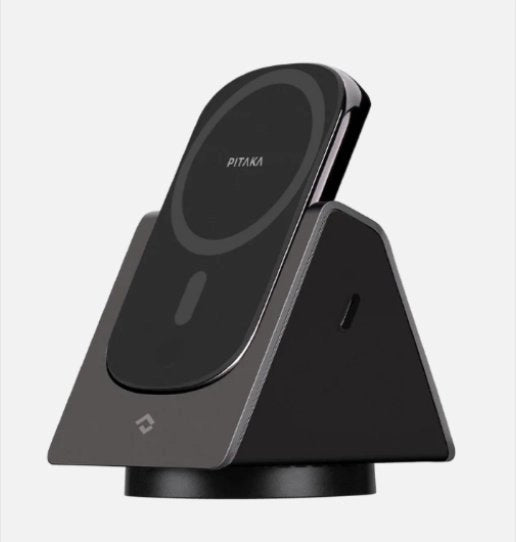
To troubleshoot issues with your MagEZ Slider battery pack, please follow these steps:
Make sure the MagEZ Slider is connected to a working wall outlet, and not a power strip. Ensure your wall charger is PD20W or above. If you need help determining the output of your charger, please send us a photo of the charger to support@ipitaka.com.
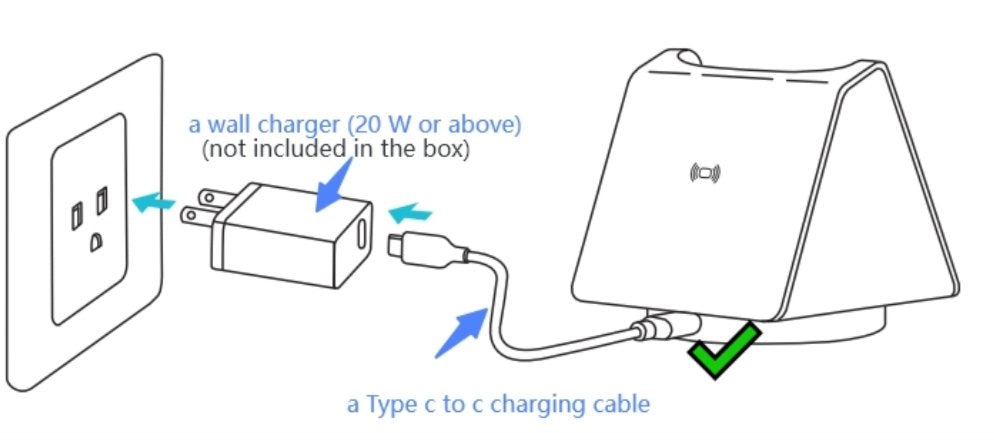
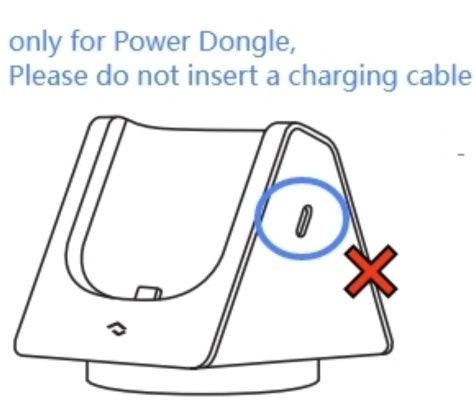

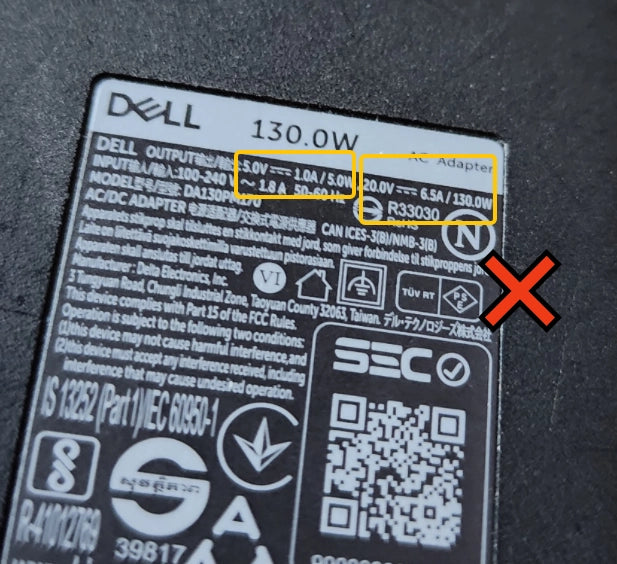

Check the USB Type C cable to make sure it's working properly. Try connecting the cable to the battery pack. If it works, please proceed with step 3. If it doesn't work, try a different Type C-C cable.
MagEZ Slider is compatible with MagSafe cases or with phones that have MagSafe built-in, such as iPhone 12/13/14, and Samsung Galaxy S22/S23/Flip 4 with a MagEZ Case.


If your phone is not compatible, it can not attach magnetically to the battery pack. Please use a phone compatible with MagSafe wireless. If you have followed these steps and still have issues, please send us a video to support@ipitaka.com for further assistance.

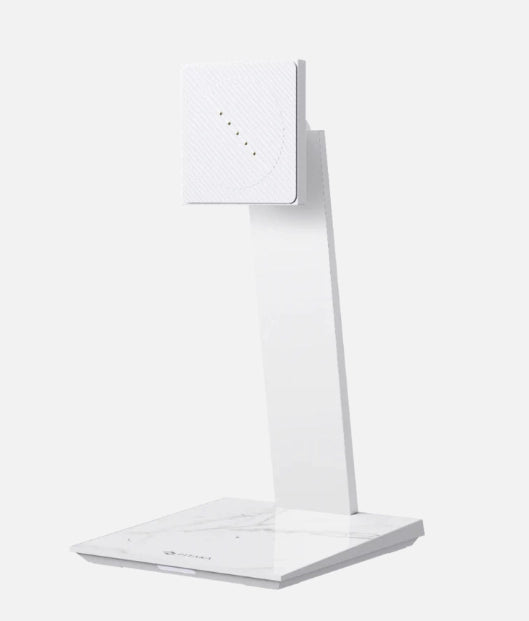


Note: To wirelessly charge your iPad Pro 2021/2022 or iPad mini 6, you will need a MagEZ Charging Stand and a MagEZ Case Pro for iPad Pro 2021/2022 or iPad mini 6.
Please follow these steps to troubleshoot:
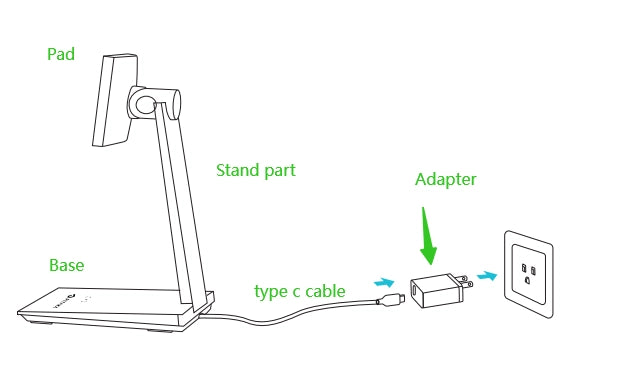
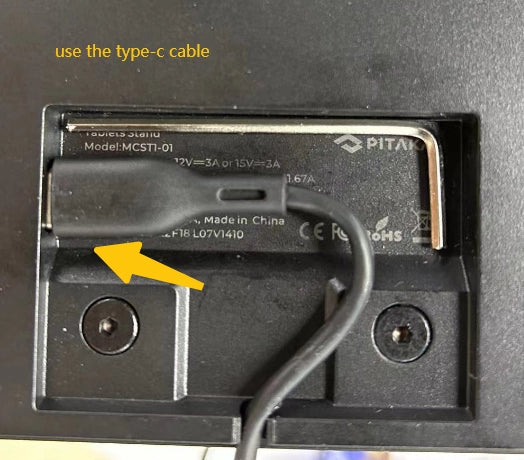
Please confirm if the charging stand is connected to power. Also, confirm that the wall outlet is functional. It's better to plug directly into a wall outlet instead of a power strip.
If not yet plugged in, please plug in the charging stand.

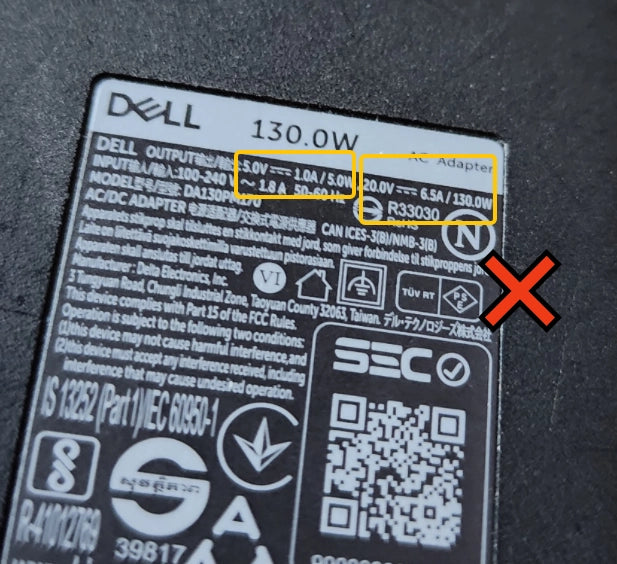

Check the output of your wall charger. Is it PD 20W or above? We highly recommend a 45W PD wall charger, of course, you don't need to purchase a new one if you have a compatible charger/adapter.
If you are unsure about the output, please send a photo to support@ipitaka.com. If the output is PD 20W or above, please move to Step 3. If it's below 20W, try another Type-C PD charger with PD 20W or above.
Please check the cable to ensure that it works. If the cable works, move to Step 4. If not, please try another Type C-C cable.
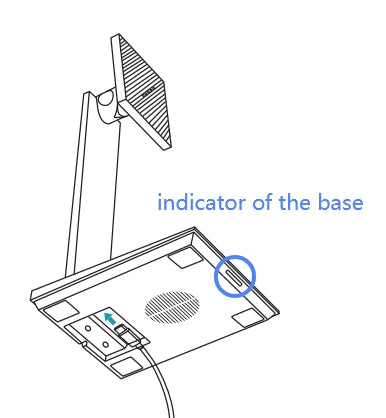
Connect the power again to see the indicator lights. If the indicator blinks then goes off, it's normal.
If the indicator blinks on then off, move to Step 5. If the indicator blinks and stays on with a red light, please send a video/photo to support@ipitaka.com for further help.
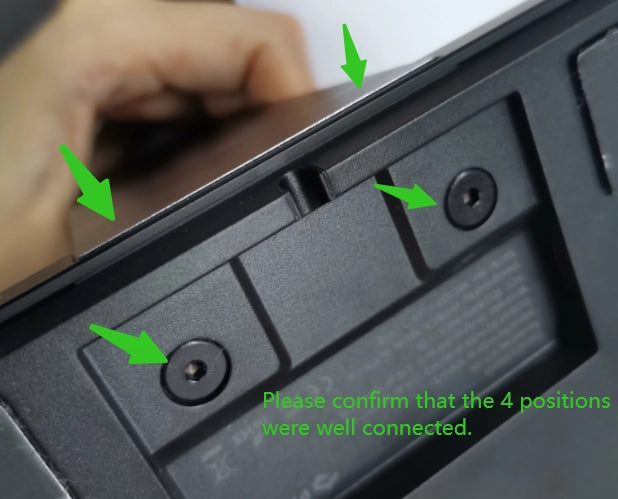
Please confirm that the bottom screws are tightened, and the stand part is well connected with the base. If they are well connected, move to Step 6. If not, please reinstall it correctly. Poor contact may lead to charging issues.

Press and hold the detection buttons on the silicone cover Pad as shown below. Check to see if the lights are on.
If the lights flash on and off, move to Step 7. If the lights do not flash on and off, please send a video to support@ipitaka.com for further help.
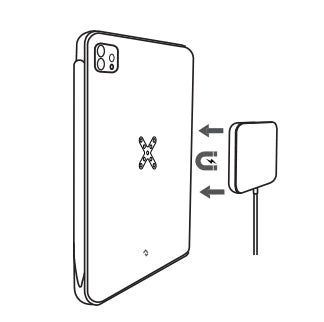
Please check if your iPad Pro case can be charged by the included charger.
If yes, move to Step 8. If not, check to see if you installed the case correctly.
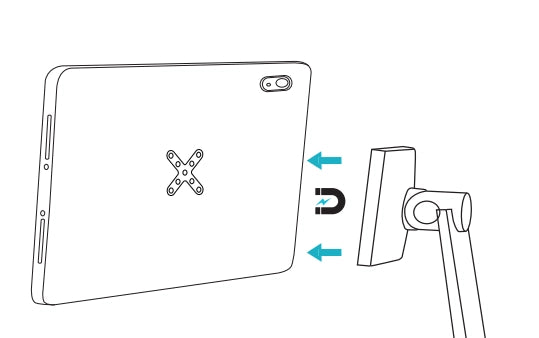
If Steps 1-7 work well, try connecting the charging Pad and the iPad Pro with MagEZ Case Pro to see if they work. If it works, then the issue has been resolved, and your iPad is now wirelessly charged with the Pad of the MagEZ Charging Stand! Please check if your iPad Pro case can be charged by the included charger.
If the iPad still doesn't wirelessly charge, then please clean the metal pins on the MagEZ Case Pro and the charging head of the MagEZ Charging Stand. Refer to the picture below.
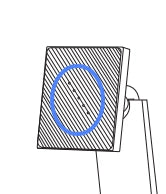
Thank you for checking, and if there are still issues, please don't hesitate to send us a video at support@ipitaka.com for further assistance.
Please follow these steps to troubleshoot:
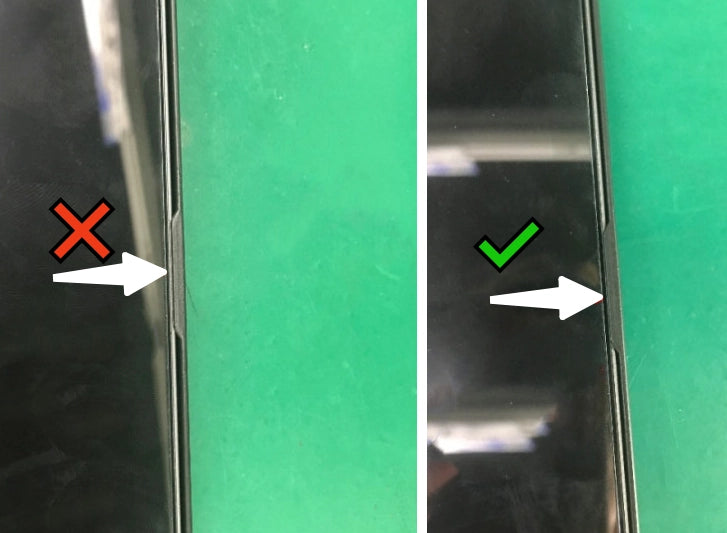
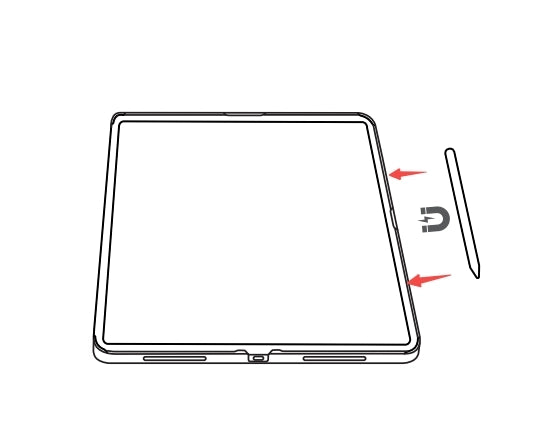
If you need more guidance on the correct installation of the PITAKA case, make sure to check out this video tutorial: https://www.youtube.com/watch?v=6ciKjN87Wuw
If you have followed these steps and still have issues, please don't hesitate to send us a video at support@ipitaka.com. We're here to help resolve any issues you may be experiencing!
Please follow these steps to troubleshoot:
1. Make sure that the type-c port of the MagEZ Case Pro is connected properly. You can try pressing the case edge after installation to ensure a secure connection.
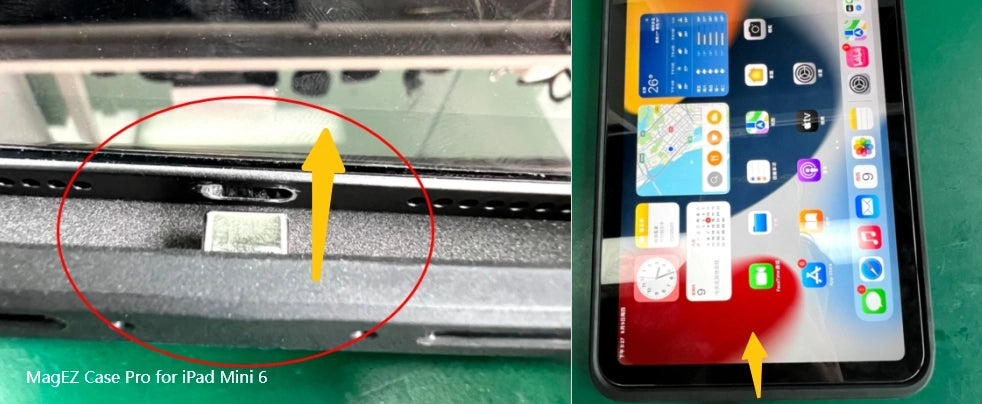
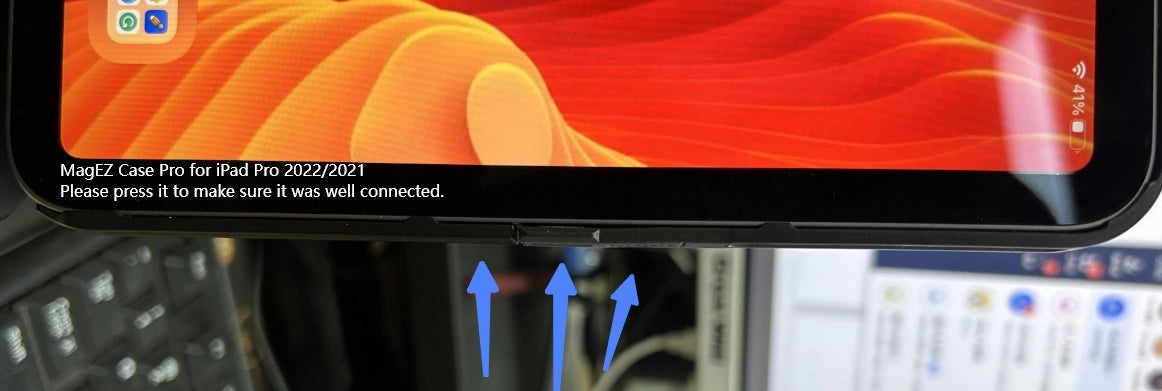
2. Use a tissue dipped in water or alcohol to clean the charging pins, and try moving the wireless magnetic charger to a different position. This may help to establish a better connection.
3. Check to see if your iPadOS is up to date by upgrading to the latest version.
If you have followed these steps and still have issues, please don't hesitate to send us a video at support@ipitaka.com. We're here to help resolve any issues you may be experiencing!


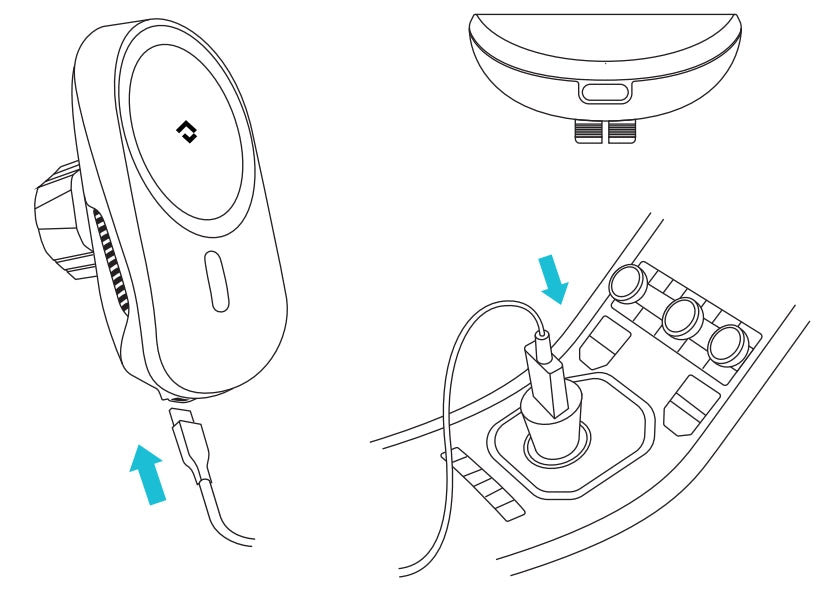
Follow these steps to troubleshoot:
*In general, wireless charging is slower than wired charging.
Follow these steps to troubleshoot:
Please follow these steps to troubleshoot:
If the issue persists, don't hesitate to reach out to us at support@ipitaka.com for further help.
It's normal for the fan to make a little noise while you recharge your phone, please check for dust/litter at the air outlet, and use a blower to remove it.
But if it's excessive, we're here to help! Contact us at support@ipitaka.com and we'll figure it out.
We're happy to assist you whenever you need us.

For general inquiries and support, please click here to submit a support request.

US office at (877) 886 6888
Hong Kong office at (852) 3619 7182.
Join our Facebook to discuss any questions with Pitaka users.
